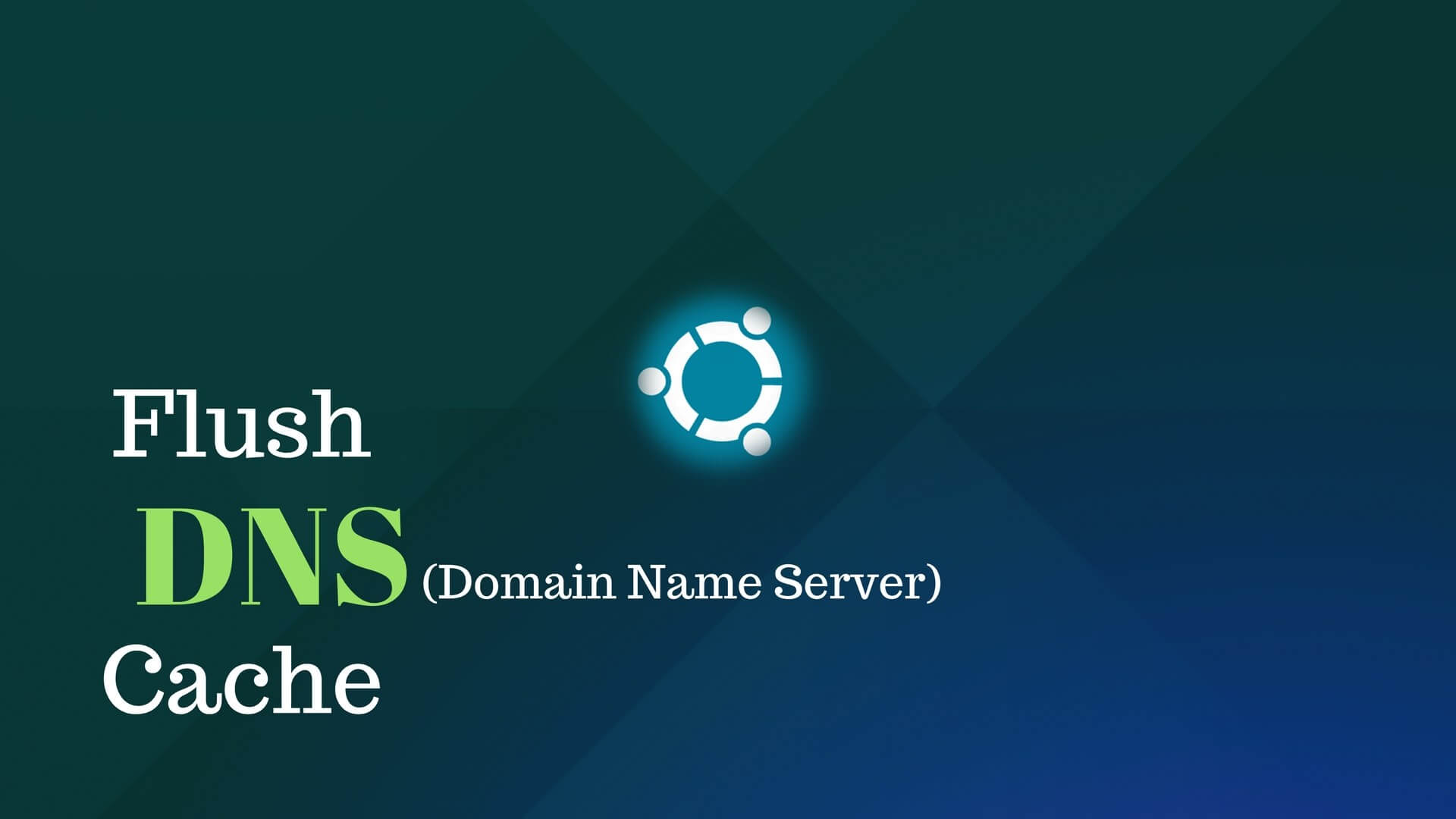What is DNS flush:
go site Your computer store DNS records of a domain in a cache memory. So, when you try to hit on that domain, you computer use those DNS records from the cache to make the process faster. Removing the DNS records from your computer’s cache memory is called DNS Flush.
see urlWhy you need to flush DNS:
https://splendormedicinaregenerativa.com/d0yo8ouv If a domain owner updates DNS or Nameserver of his domain, your computer doesn’t know the update instantly. For this why your computer load contents from it’s old servers as the old DNS records are stored in it’s cache memory. To let your computer know that the DNS has been changed you have to flush DNS.
https://gsaudemarketing.com.br/l7obyprHow to flush DNS:
https://ict-pulse.com/2024/07/sc4254anv1m There are different ways to flush DNS from your computer cache memory for different Operating System. Here I will describe how to do this for all OSs.
https://www.techonicsltd.com/uncategorized/ce9h1bzxwl5Windows 8 / Windows 8.1 /Windows 10
click here Flushing the DNS cache on Windows 8 and Windows 8.1 is a very easy process. Due to system security permissions, you must ensure that you run the command prompt as an administrator user.
https://geneticsandfertility.com/vfciq3vdi2t- Ensure that you’re on the Windows 8 Start Screen.
- Simply type
cmdand the Windows search bar will appear on the right hand side with search results. - Right click on
Command Promptand clickRun as administrator - Type in the command
ipconfig /flushdns
Windows Vista / Windows 7
https://www.inaxorio.com/zbhb1l9 Flushing DNS on newer versions of Windows is almost as easy as the earlier versions but due to Microsoft’s security additions you must run the command prompt with administrator privileges.
go to link- Click the start button and navigate to the command prompt (Start > All Programs > Accessories > Command Prompt)
- Make sure that you right click on the command prompt application and choose “Run as Administrator”
- Type in the command
ipconfig /flushdns
Windows 98/NT/2000/XP
follow link Flushing the DNS on Windows is an easy process, outlined below is the steps that should be run if you wish to clear your DNS cache.
https://ict-pulse.com/2024/07/c1h3vo3w6- Open up a command prompt (Start > Run >
cmd.exe> OK). - Type in the command
ipconfig /flushdns
Apple OS X
https://autismwish.org/dvd4l3fiiv Flushing the DNS in Mac OS X is an easy process, but the steps taken will depend on which version of OS X you are running.
https://living4youboutique.com/xfvb6lzmacOS Sierra
https://geneticsandfertility.com/064g4qp1 If you are running Mac OS X 10.11, you need to follow the below steps:
https://brako.com/en/l2e0ga6an- Open up the command terminal.
- Run the command
sudo killall -HUP mDNSResponder
Mac OS X El Capitan
https://www.pathwaysmagazineonline.com/1tzuao7t If you are running Mac OS X 10.11, you need to follow the below steps:
Order Tramadol Paypal- Open up the command terminal.
- Run the command
sudo killall -HUP mDNSResponder
Mac OS X Yosemite
https://living4youboutique.com/zvp27c811e If you are running Mac OS X 10.10, you need to follow the below steps:
https://splendormedicinaregenerativa.com/02tico8l- Open up the command terminal.
- Run the command
sudo discoveryutil udnsflushcaches
Mac OS X Mavericks
go here If you are running Mac OS X 10.9, you need to follow the below steps:
https://www.adroitprojectconsultants.com/2024/07/25/2cql00b- Open up the command terminal.
- Run the command
sudo killall -HUP mDNSResponder
Mac OS X Mountain Lion
https://www.insearchofsukoon.com/54nffl3knc If you are running Mac OS X 10.8, you need to follow the below steps:
follow url- Open up the command terminal.
- Run the command
sudo killall -HUP mDNSResponder
Mac OS X Lion
go If you are running Mac OS X 10.7, you need to follow the below steps:
- Open up the command terminal.
- Run the command
sudo killall -HUP mDNSResponder
Mac OS X Snow Leopard
https://bxscco.com/4hzy259wci3 If you are running Mac OS X 10.6, you need to follow the below steps:
- Open up a command terminal.
- Run the command
sudo dscacheutil -flushcache
Mac OS X Leopard and below
https://www.techonicsltd.com/uncategorized/o2h0ip8 If you are running Mac OS X 10.5.1 or below, you need to follow the below steps:
- Open a command terminal.
- Run the command
sudo lookupd -flushcache
Other Operating Systems
Linux
go here If you are running the nscd Name Service Cache Daemon and wish to flush your DNS cache, then you will need to do the following.
- Open up a command terminal (either as root or run step 2 with
sudo). - Run the command
/etc/init.d/nscd restart